If your computer runs Windows 10, you undoubtedly have received one or more alerts about upgrading to Windows 11 before the end of life for Windows 10 support on Oct. 14, 2025.
First, if you lump these alerts into that “shrug basket” of fake alerts we have been conditioned to toss them into, know that Microsoft will actually be ending support for Windows 10 on Oct. 14.
Second, you have three options depending on your situation:
- If your computer can run Windows 11, you can upgrade it before the deadline
- If your computer can’t run Windows 11, you will need to buy a new computer with Windows 11 on it before the deadline
- If your computer can’t run Windows 11 or you don’t want to upgrade, you can purchase a one-year Extended Security Update (ESU) that will allow you to run Windows 10 for one more year securely.
On Option 1, I generally recommend not upgrading Windows 10 computers older than 5-7 years (residential computers) or 3-5 years for business pc’s. If yours happens to be 3 years old or less, then an upgrade could make sense.
On Option 2, prices for new computers remain higher than a year ago, but could rise much higher with the implementation of tariffs. You can wait to get as much use out of your Windows 10 computer as possible, but it could be costly in the long run.
On Option 3, the cost for the ESU is $30 for a residential user and $61 for a business user. That will provide you with important security updates for future vulnerabilities but will not include bug fixes, feature improvements, or technical support from Microsoft.
For advice on these options, contact me at 302-537-4198 or ericm@flexitechs.com.

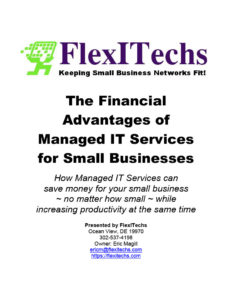 We’ve released our latest Report,
We’ve released our latest Report, 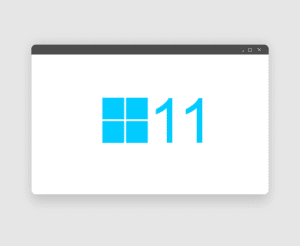
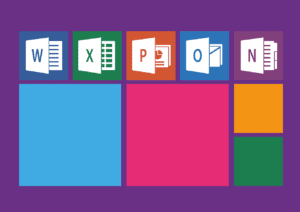 The succinct answer is No.
The succinct answer is No.