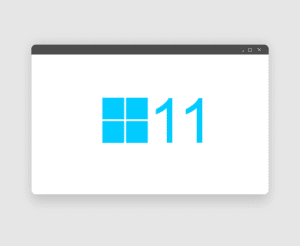
The Top 5 Questions about Windows 11
Do I really need to switch to Windows 11?
That question will likely be asked millions of times in the next few months.
The Answer? No.
If your computer is not compatible or can’t run Windows 11, you don’t have to upgrade.
On the other hand, if your PC is compatible with Windows 11 but you find the upgrades unnecessary for your current workflow, there’s nothing wrong with staying with Windows 10.
Even Microsoft said that Windows 10 is still the right choice for those who aren’t ready to transition to a new operating system.
In fact, they made sure of this by scheduling an update for Windows 10 later this year.
At the same time, the company will continue supporting Windows 10 until October 14, 2025.
This gives you about four years to think about upgrading to Windows 11 or switching operating systems altogether.

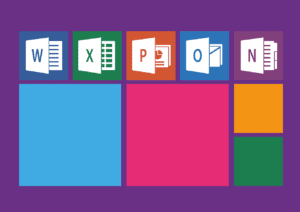 The succinct answer is No.
The succinct answer is No.